This guide will walk you through building your first conference.
Welcome to OV. This is the first screen you will be greeted with when logging in to your conference. 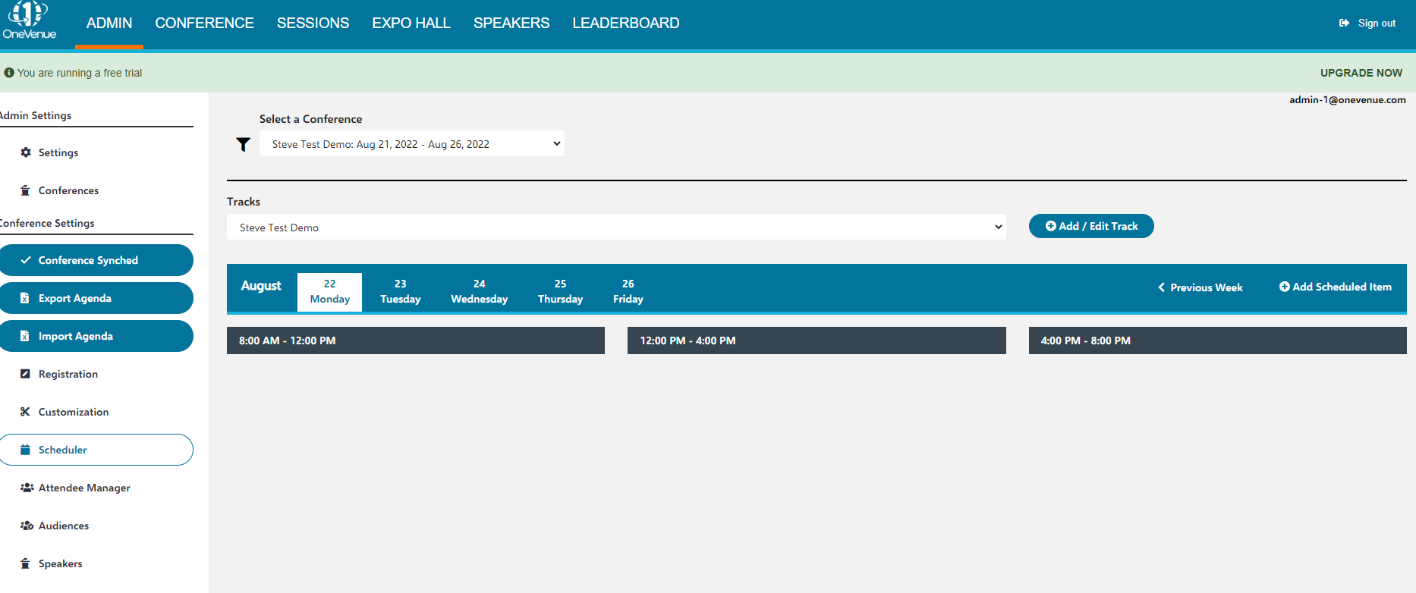
Bringing your attention to basic navigation, please note the top two tabs: Admin and Conference
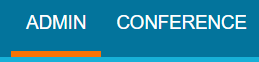
Admin is where you will work and build the conference of your dreams.
Conference is where you can see the changes reflected in real time. Clicking between these two tabs are a common occurrence when building/editing.
Conference Type
Conference type is the first major decision that you will need to make. To choose, click Conferences and find the Edit button associated with your conference.
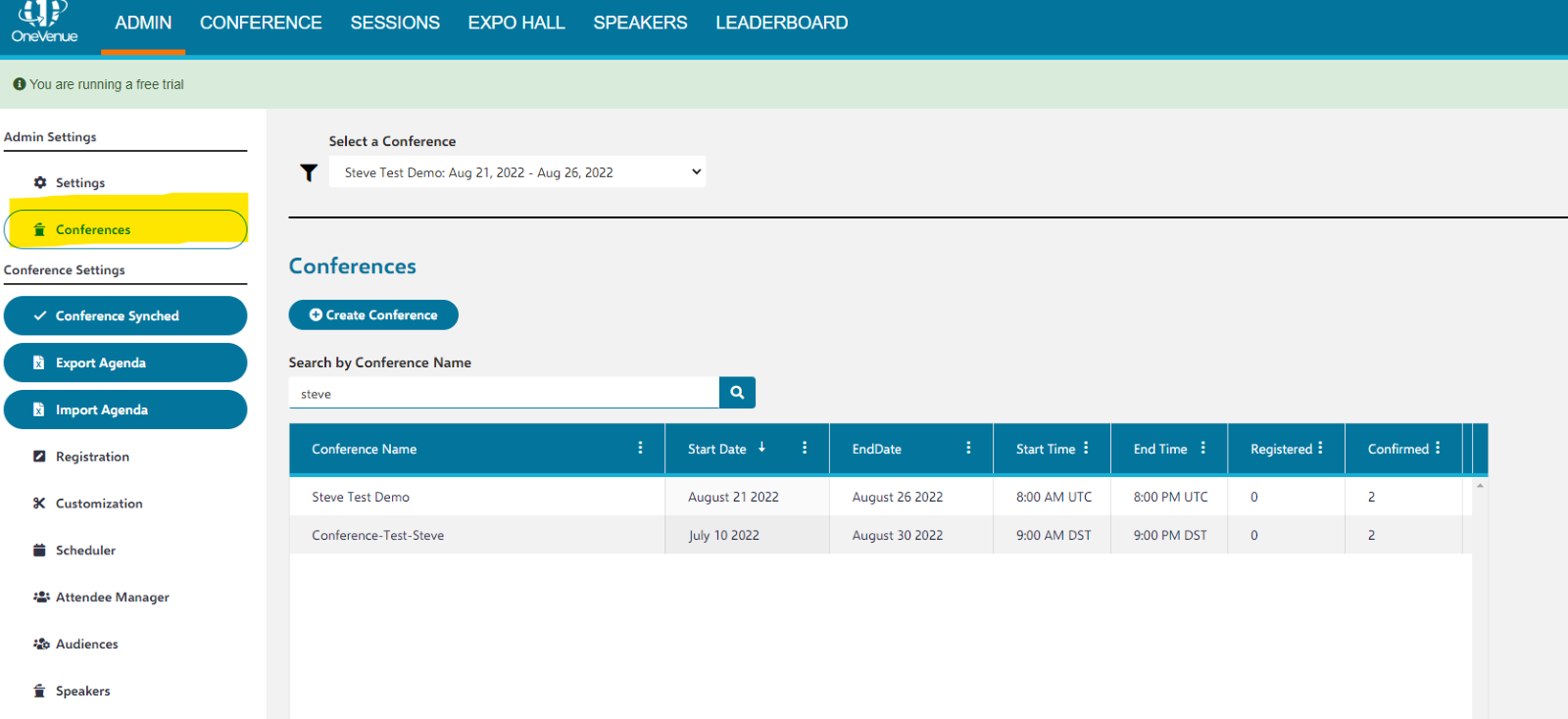
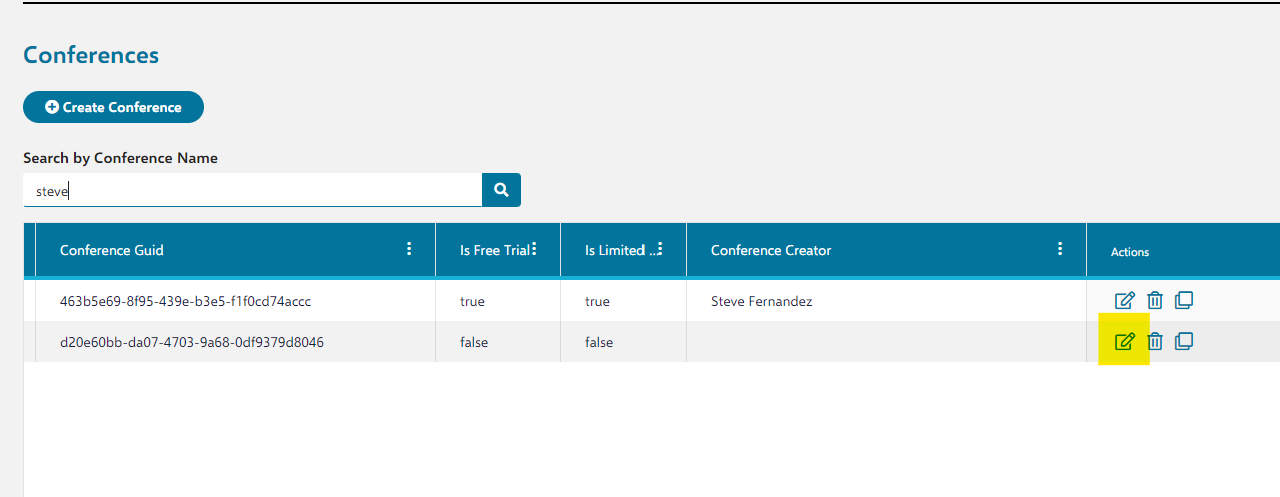
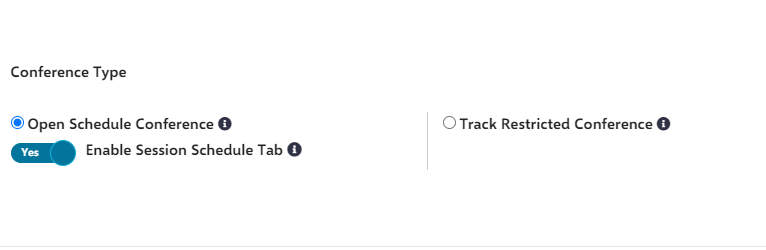
An Open Schedule Conference allows attendees to see and register for any non-private activity
Enable Session Schedule tab is recommended for Open Schedule Conferences, and enables a Sessions tab on the top for the attendees to search for activities that they may register for.
Track Restricted Conferences will only see any activity for the track they registered for
Scheduler
Most of the time you will spend in OneVenue will be building sessions. To do so, click the Scheduler.
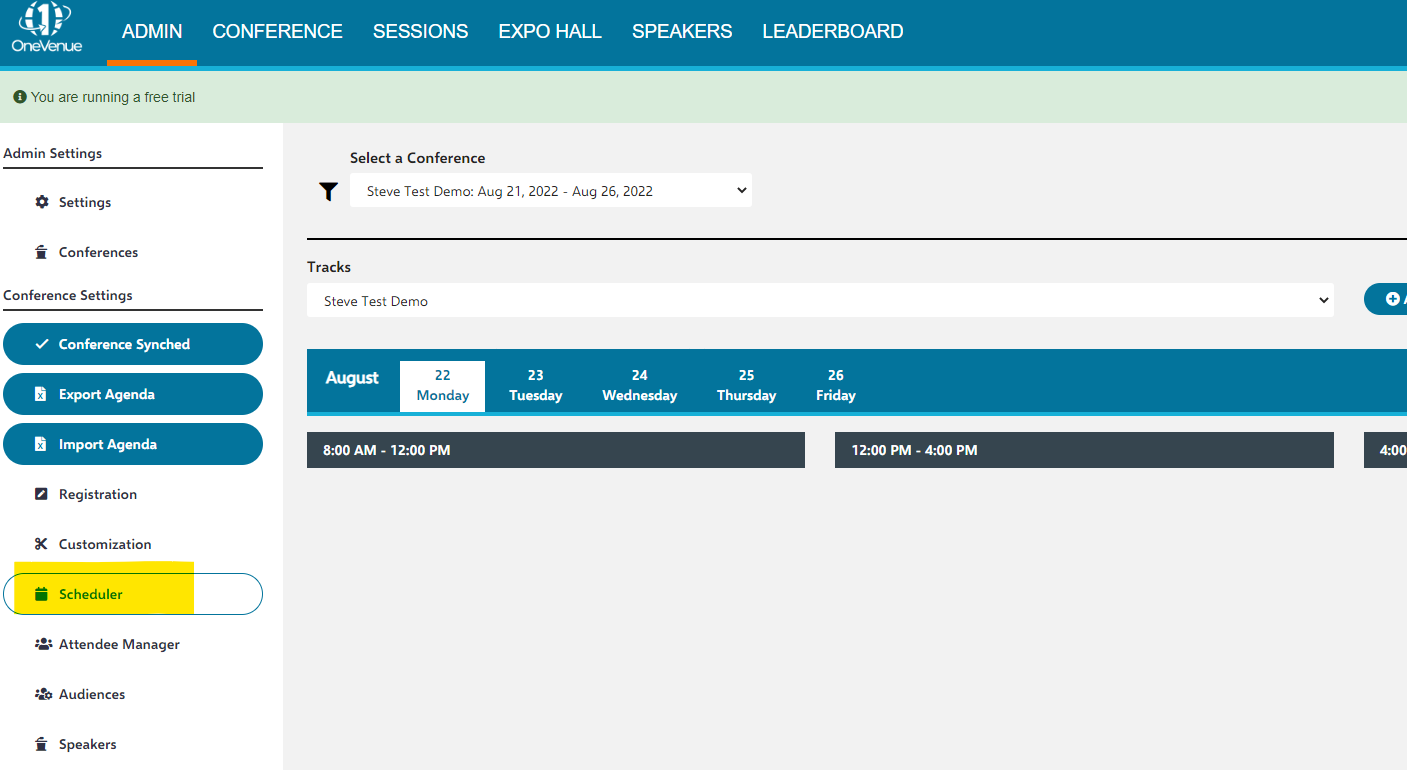
To create a new a new activity, click:
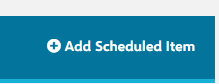
From here you can Add a Session, Add Trivia, or Add Speed Networking. For now, we will focus on adding sessions.
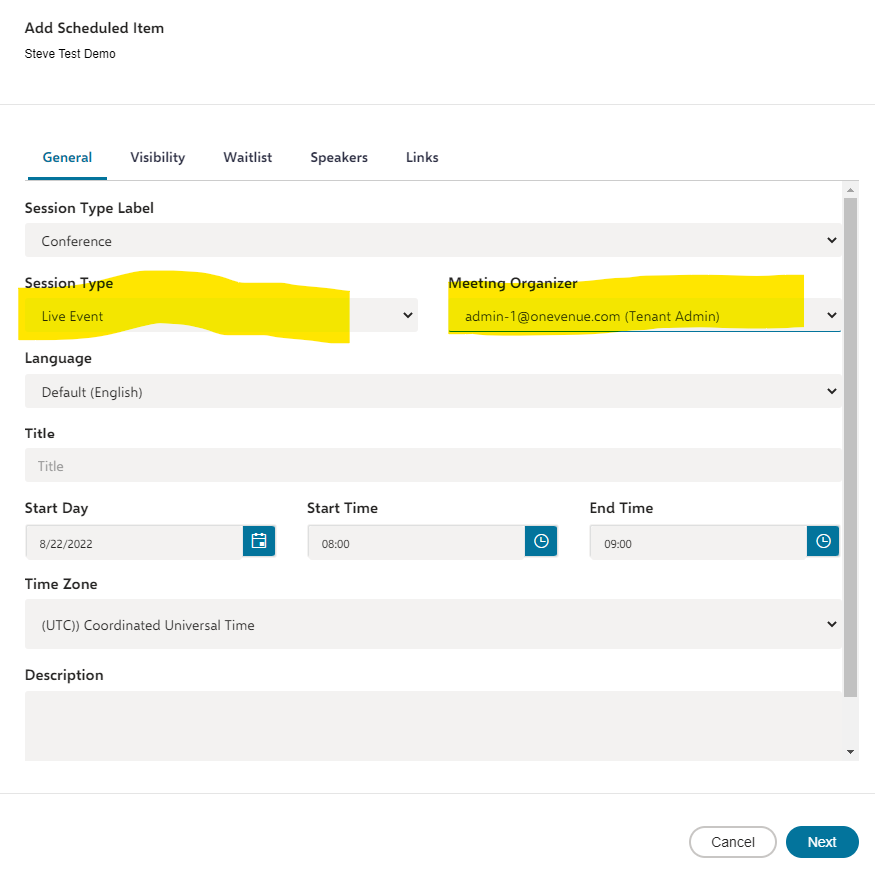
In the General tab, you can give your session a Title, description, and schedule a time for it. You also have two important options, Session Type and Meeting Organizer. 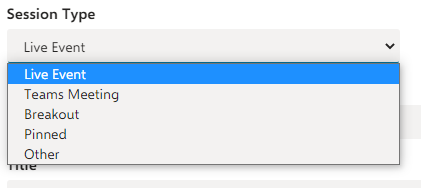
For Session Type, Choose what session fits your event.
Teams Live Event- One way conference, Moderated Q&A, Need to set a Producer
Teams Meeting- Collaborative, Open Chat and Screenshare, Great for group discussions
Breakout- Breakout Room from Microsoft Teams
Pinned-
Other-
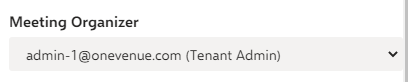
Please make sure you have a Meeting Organizer set. (should be a OneVenue admin account)
Other tabs
Visibility- Lets you set privacy options for sessions
Waitlist- Lets you change options for max viewers and waitlist past that maximmum.
Speakers- Lets you add speakers to sessions
Links- Add or Edit URLs
Staff- Set Producer and Pressenters for MS Teams Live Events and associated options
More information
After you have gotten started building tracks and sessions, you may want to look at some of our advanced features. Please take a look at the following links:
Labs: Labs- Lab Configuration on OneVenue (opsgility.com)
Gamification: Gamification- Enabling Gamification (opsgility.com)
Speakers: Speakers- Send Speaker Invites via OneVenue (opsgility.com)
BreakOut Rooms: Breakout Rooms- Using Breakout Rooms in OV (opsgility.com)
Swag Bag: Swag Bag- Configuring the Swag Bag (opsgility.com)
Expo Hall: Expo Hall- Configuring the Expo Hall (opsgility.com)
Networking: Networking- Enabling Networking (opsgility.com)
