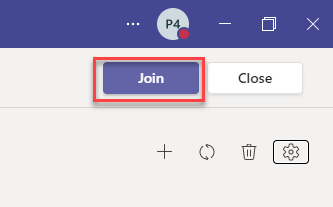- Create the Teams Meeting in OneVenue and specify a meeting organizer (one of the admin accounts)
- Sync the meeting
- Login to the Desktop version of Teams with that account
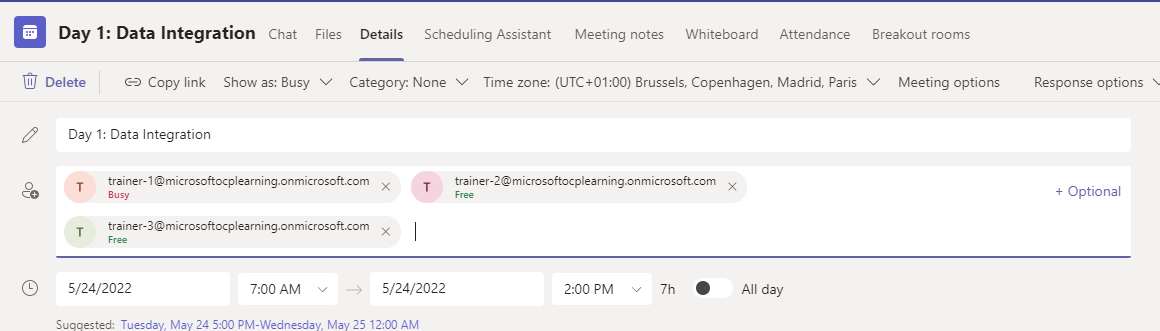
- Click Send Update to send the invite off to the new attendees.
- Open the calendar invite and right click Meeting Options and then click Copy Link.
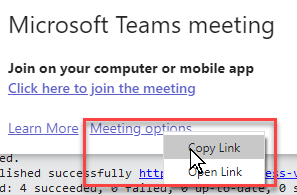
- Switch back to the browser that you are logged in with the same admin account and paste in the URL.
Specify the three trainers as presenters and click Save.
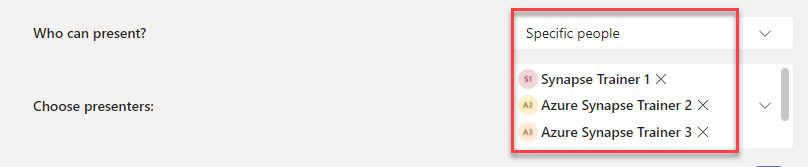
- Back to the Desktop Teams app and open the calendar invite. Then click Breakout Rooms

- Create the breakout rooms for the meeting.
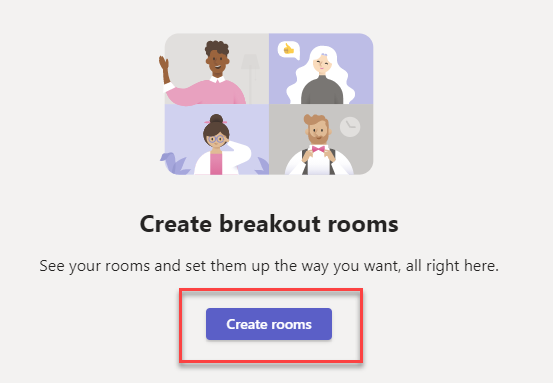
- Specify 1 room per trainer
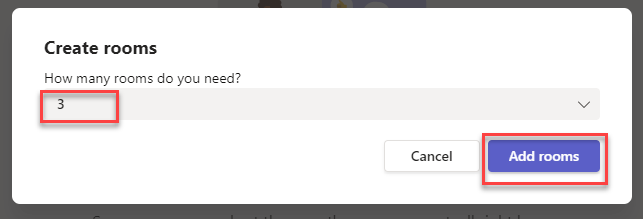
- Add presenters to rooms. This will allow the trainers to login and manage the attendees in the breakout rooms.
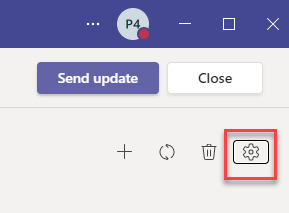
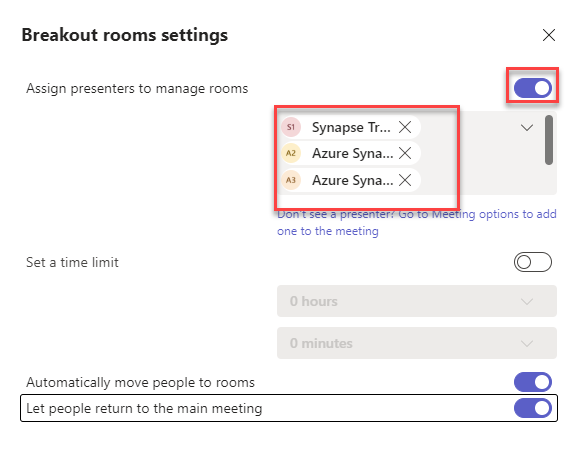
To manage adding users to each room the trainer accounts will need to join the meeting using the Teams desktop application and logged in with the trainer-X account.