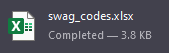How to Add DOMC codes to Swag Bag in OV
Adding DMOC to OV
DMOC codes are language and track specific (if the conference is multilingual).
When adding, ensure you select the correct track and language (if there is more than one track).
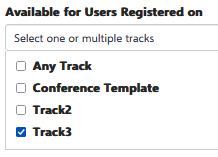
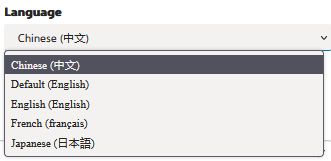
Title: Digital Microsoft Official Curriculum (DMOC) COURSE-CODE Language
Company: Skill Pipe
Company Web Site: <leave blank>
Description: Paste the description below the screenshot.
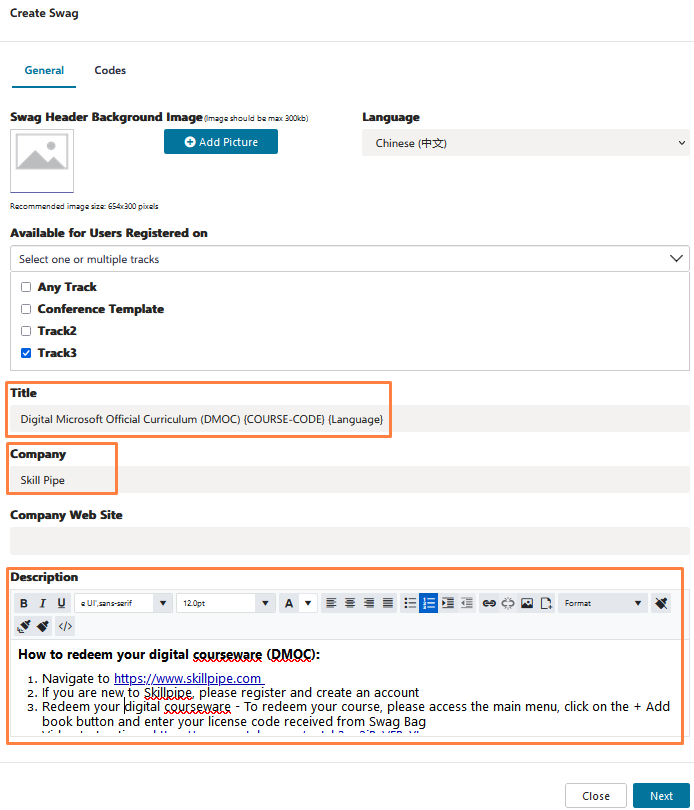
Add the following description to the DMOC swag item.
How to redeem your digital courseware (DMOC):
- Navigate to https://www.skillpipe.com
- If you are new to Skillpipe, please register and create an account
- Redeem your digital courseware - To redeem your course, please access the main menu, click on the + Add book button and enter your license code received from Swag Bag
- Video Instructions: https://www.youtube.com/watch?v=2jPxVFPyYLc
Importing DMOC Codes
You will need to import information from the spreadsheet provided by the Courseware Provider. Extract the DMOC codes and expiration date and paste them into the Swag Bag Template downloaded form the DMOC page.
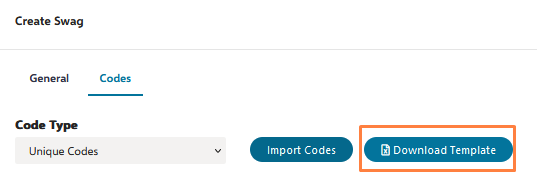

After the spreadsheet is filled with the DMOC Codes and Expiration date, click Import Codes and browse to the spreadsheet.
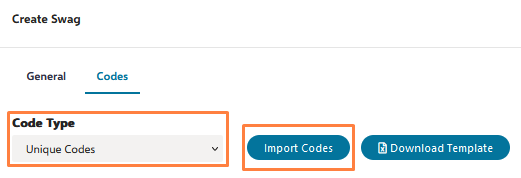
⚠️ Duplicate Code Warning ⚠️
OneVenue has duplicate code detection built in. If you receive a warning that the codes you are importing are duplicate do not proceed.
To fix this issue you must export the codes from OV, compare these codes with the codes you are trying to export, and remove the duplicates from the new upload.
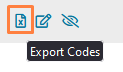 ->
->