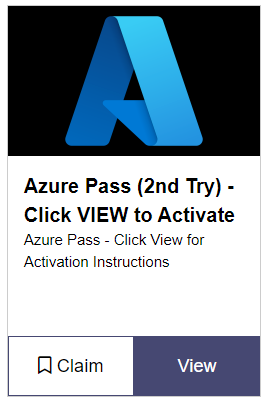Overview
Azure Passes are temporary Azure subscriptions you can use to practice Azure hands-on. If you do not plan on learning Azure hands-on you can skip activating your Azure Pass.
Activation Steps
Login to https://event.onevenue.com using your Work Account. The same one that you registered to the Event With.
Click the Swag Bag tab.

Click Claim on the Azure Pass code.
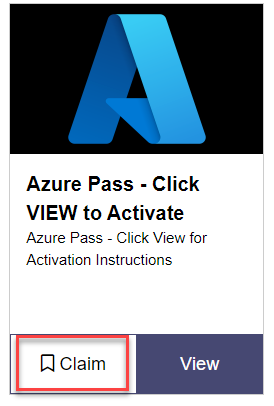
After you click Claim you will see your Azure pass activation code.

IMPORTANT
Launch a separate browser using in-private or incognito mode. Do not use the same browser that you are logged into the event site with, or it will invalidate your Azure pass code which is not reversible.
If you do not have a separate browser installed, go and download one. Do NOT close the browser you are logged into the event with.
Creating a new Outlook Account
You must create a new temporary Outlook account that is only used for this Azure pass.
You can create this account by going to https://outlook.com in the in-private/incognito browser and signing up.
Activating Your Azure Pass
Using the incognito/in-private browser that you created the Outlook account with navigate to: www.microsoftazurepass.com
Click “Start”
Enter your new Outlook.com account login information and select “Sign In”
Click “Confirm Microsoft Account” if the correct email address is listed
Enter your Azure pass promo code that you claimed earlier in the promo code box and click “Claim Promo Code”
It may take up to 5 minutes to process the redemption
Note: If you see invalid promo code it means you are using the code for DMOC and not your Azure pass. Review the instructions earlier and follow them closer.
Accessing Your Azure Subscription
After the Azure pass is activated, using the SAME browser that you activated it with navigate to https://portal.azure.com and sign in with your new Outlook.com account if prompted.
Azure Pass (2nd Try)
If you make a mistake activating your Azure pass the first time, please leverage the Azure Pass (2nd Try) in Swag Bag and follow these instructions more carefully then before. We cannot provide more Azure passes after 2nd Try.