-
Navigating your Conference
- After creating your conference, at the top of every page in OneVenue there is a Select a Conference dropdown. Simply select a conference in the dropdown to view information for that specific conference.
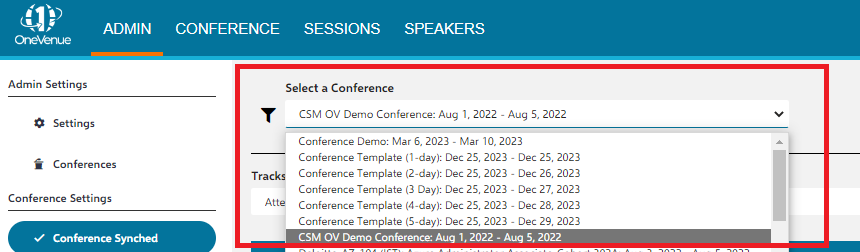 The Upper Navigation
The Upper Navigation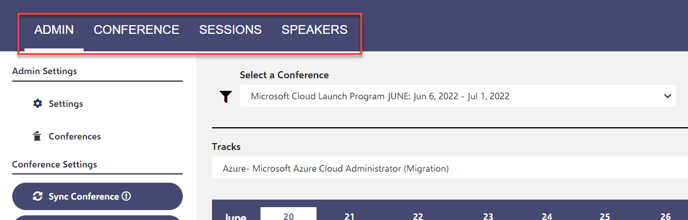
- The Upper Navigation essentially enables you to see what your attendees see, excluding the Admin tab which is what you use to perform your administrative functions for the conference.
- Conference- Enables you to see the event schedule, announcements, resources, swag bag, and profile settings.
- Sessions- Enables you to search, filter, and register for sessions.
- Expo Hall- An expo hall is essentially a location in the event for your sponsors to post various content including sponsor booths with sponsor information, social media links, general informational links, etc, to be viewed by attendees.
- Speakers- A speaker is essentially someone with posted contact information that can be added to a conference without necessarily being part of the conference as an attendee. Speakers in the conference can be viewed in the Speakers tab.
- Leaderboard- Location in which attendees attendees can view points obtained through trivia, attendance, and viewing sponsor information among others. They can view the totaled points by attendee, country, and their own personal scores along with suggestions to earn more points.
- After creating your conference, at the top of every page in OneVenue there is a Select a Conference dropdown. Simply select a conference in the dropdown to view information for that specific conference.
-
The Admin Tab
-
The Admin tab is what enables you as an organizer to perform all necessary administrative functions for your conference.
- Settings- Enables you to configure general OneVenue settings including tenant admins, 'No Conference' messages, etc.
- Conferences- Enables you to create, edit, delete, and clone conferences
- Registration- Enables you to configure various registration settings for your attendees to create a custom registration process for your conference.
- Customization- Enables you to create labels, audience, and level classifications that serve as tags so that you can have customized filters for your sessions, trivias, and speed networking. You can also customize support information as well as customize your conference layout.
- Scheduler- Enables you to create categorical tracks and various types of sessions for your attendees within a defined calendar.
- Attendee Manager- Enables you to add, edit, delete, and change the tracks of attendees.
- Speakers- Enables you to add, edit, and delete speakers. Speakers are individuals with posted contact information that can be added to a conference without necessarily being part of the conference as an attendee
- Expo Hall- Enables you to create and configure expo halls as described in The Upper Navigation section.
- Networking- Enables you to set up short successive teams meetings so that attendees can get to know each other or discuss various topics.
- Gamification- Enables you to keep attendance and trivia scores, providing a fun, interactive, and competitive environment for your attendees.
- Swag Bag- Enables you to distribute swag to your attendees.
- Announcements- Enables you to create an announcement that your attendees will receive.
- Emails- Enables you to create an email to send to your attendees
- Metadata- Enables you to configure any miscellaneous data you wish to have for your conference.
- Reporting- Enables you to view a variety of data to examine and analyze your event's attendance rates. You can also export your data as an Excel file.

-
