Overview
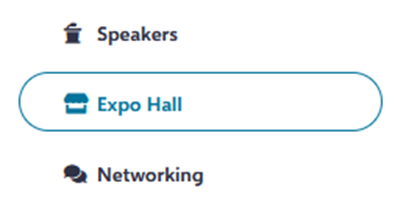
In the Expo Hall menu, you have full control over the customization of the Halls and Sponsor booths
Expo halls are a place to show off event sponsors and have a space where attendees can interact to learn more about the various companies who are supporting your event.
Sponsors are provided with booths which can be customized with images, embedded video, live chat, social media, session calendar, and custom links.
Expo Halls
At the top of the page, you have a horizontal list of your Expo Halls, the ability to Add Expo Hall, Delete or Update existing Halls, and customization fields for each hall.
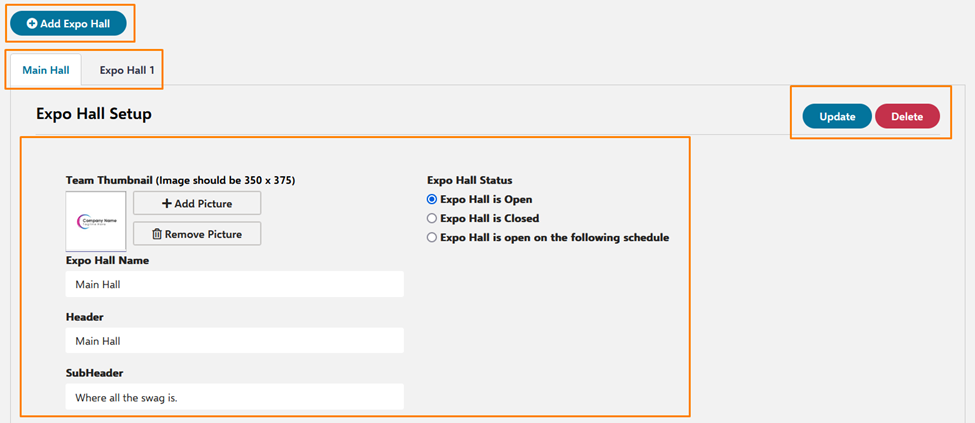
Add Expo Hall
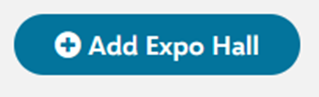
Adding an expo hall is quite easy, just click Add Expo Hall, and a new hall will appear in the horizontal list.
Here you can add a thumbnail to the Hall, give the hall a name, header, and sub header, as well as setting the Status of the hall.
After you make changes be sure to Update the hall and be sure to Sync the Conference as well.
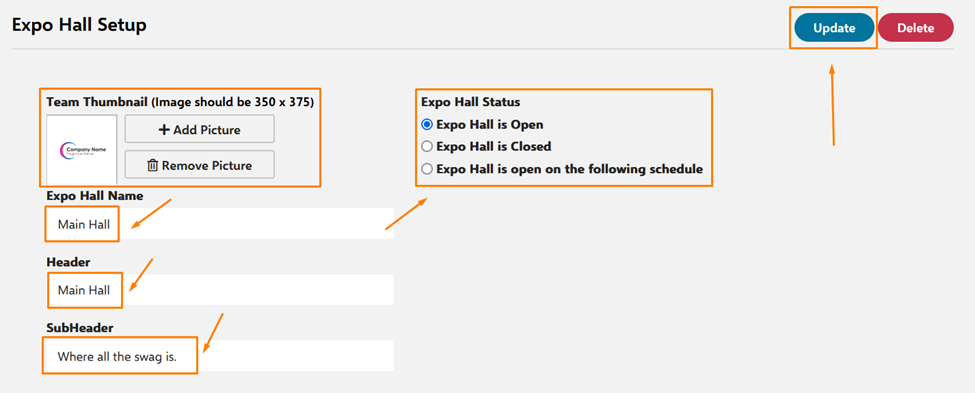
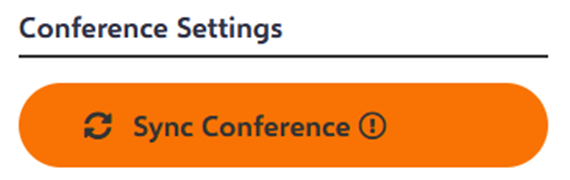
With multiple Expo halls, they will display in alphabetical order on the Expo Hall conference page
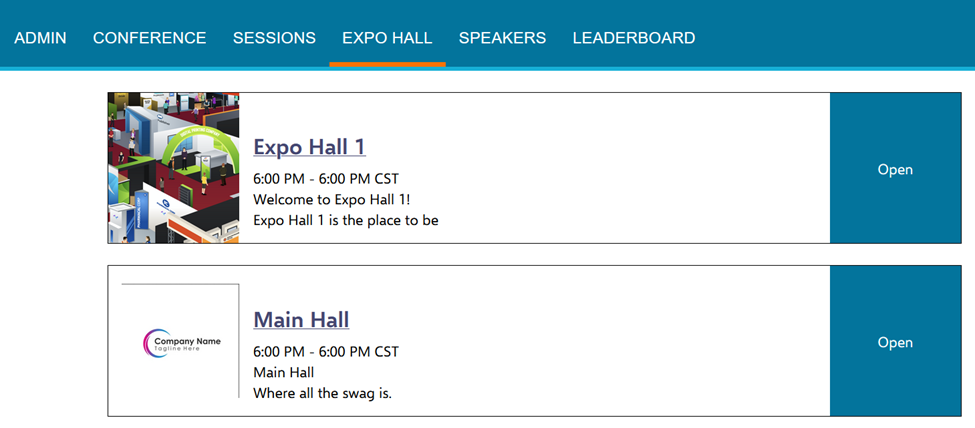
Expo Hall Status
With the Expo Hall Status options, you can specify the status of the Hall, and set specific open hours, as well as a closed message for after-hours access.
- Expo Hall Is Open
- The Expo Hall will be open and available for any attendee
- Expo Hall is Closed
- The Expo Hall is closed, and attendees will not be able to access until it is open again
- Expo Hall is open on the following schedule:
- This allows you to set a schedule for the hall to be open every day. This is probably the best option to use instead of switching the hall from OPEN to CLOSED every day.
- Set Start Hour
- Set End Hour
- Time zone options will match the TZ options from the conference.
- Expo Hall Closed Behavior
- Attendees can still browse logos, announcements, or session calendar
- Expo hall is Closed
- This allows you to set a schedule for the hall to be open every day. This is probably the best option to use instead of switching the hall from OPEN to CLOSED every day.
Open Hall VS Closed Hall
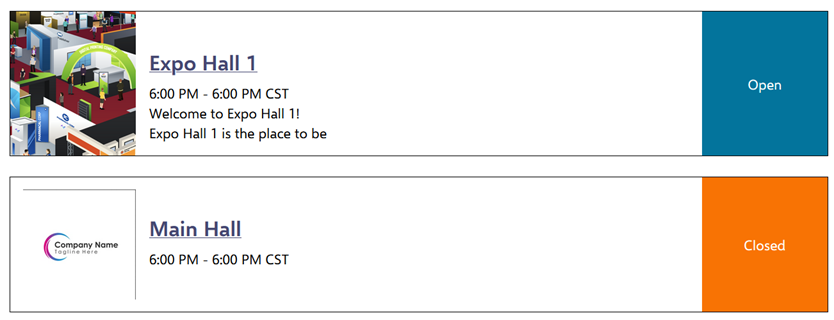
Custom message for closed Hall
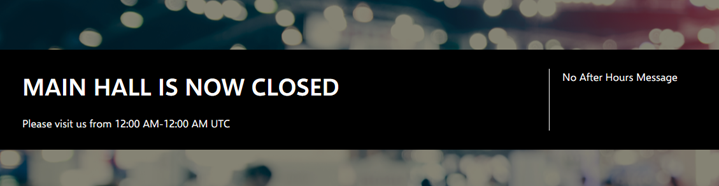
Adding Sponsors
To add a sponsor to an Expo Hall first make sure you have the Expo Hall selected in the horizontal list from the Expo Hall settings
Then in the Sponsors section, you can Add Sponsor.
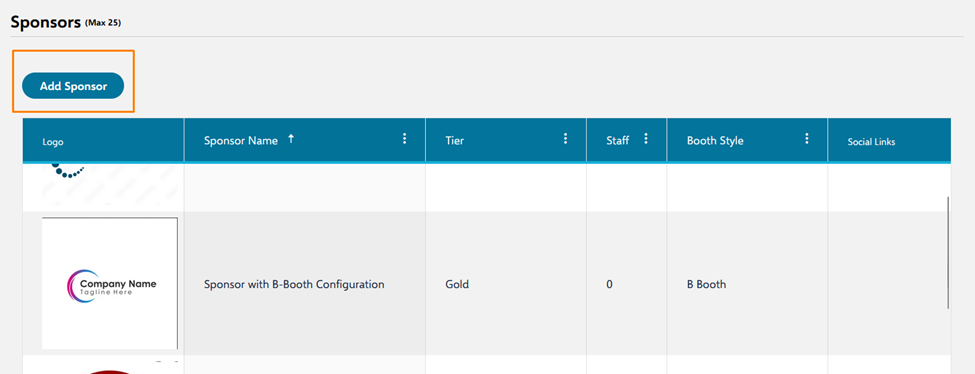
With the Sponsor Creation menu, you can specify the Sponsor Logo, Name, Tier, and add a description.
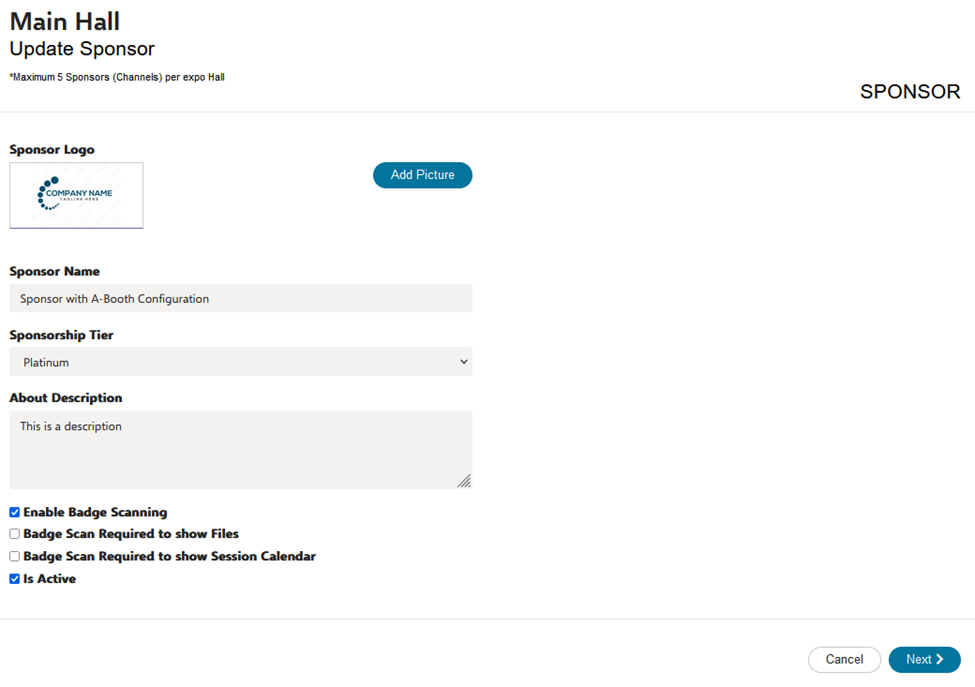
Some additional settings are:
- Enable Badge Scanning
- Enables attendees to “Scan their badge” by filling out a short form at the sponsor’s booth to exchange contact information.
- Badge Scan Required to show File
- Requires attendees to “Scan their badge” to view the file content at a sponsor’s booth.
- Badge Scan Required to show Session Calendar
- Requires attendees to “Scan their badge” to view the calendar that displays which sessions a particular sponsor may be sponsoring
On the Next Page you can Specify what booth configuration to use for each sponsor. (See Booth Types)
Sponsorship Tiers
Depending on how a client deals with their sponsors they can assign different tiers to their sponsors.
Platinum
Gold
Silver
Bronze
Exhibitor
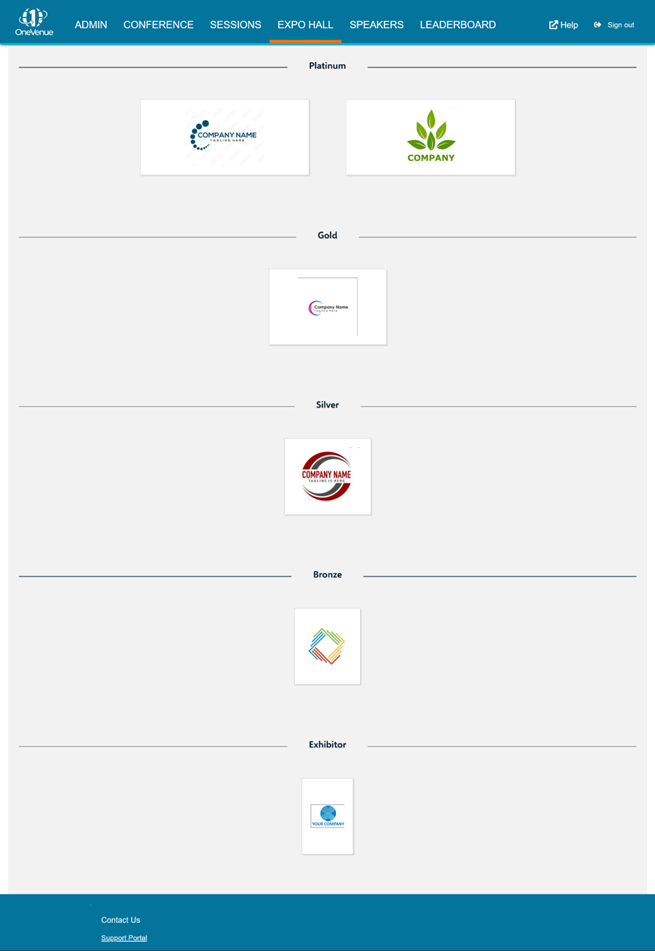
Booth Features
All booth types contain the same features.
To add booth content, click the Edit Booth action.
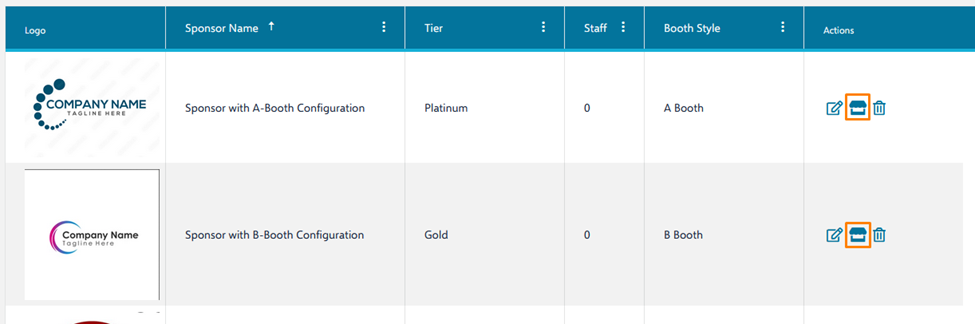
- Announcements
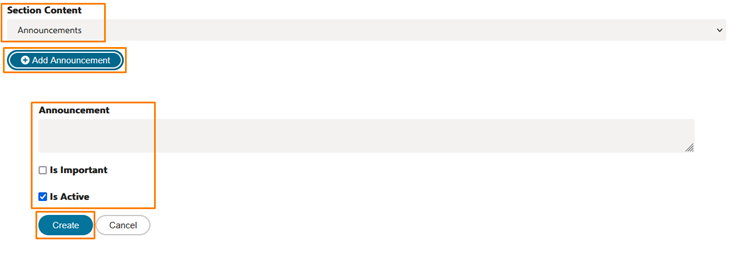
- To add announcements, click on the booth tile you want to edit, and use the drop down to select Announcement.
- Next, add an announcement, and configure.
- Join Chat
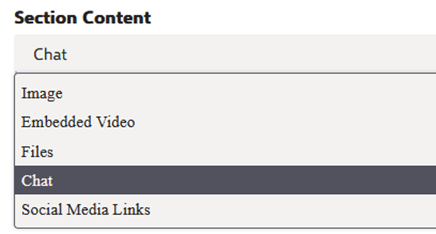
- Using the Join Chat button, a new tab will open and take you to the Teams chat for this sponsor. (Sync conference for OV to create the teams channels)
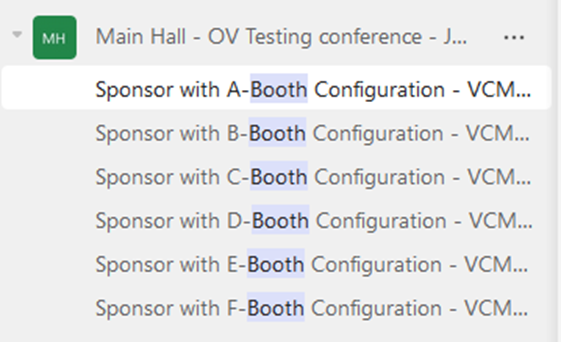
- Add embedded video
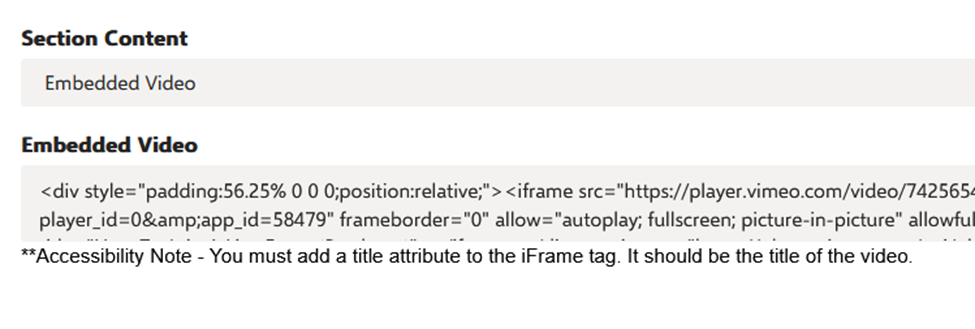
- To add embedded video, just copy the embed code form YouTube, Vimeo, or wherever your video is hosted and paste it
- Files
- Link to social media
Booth Types
Booth A
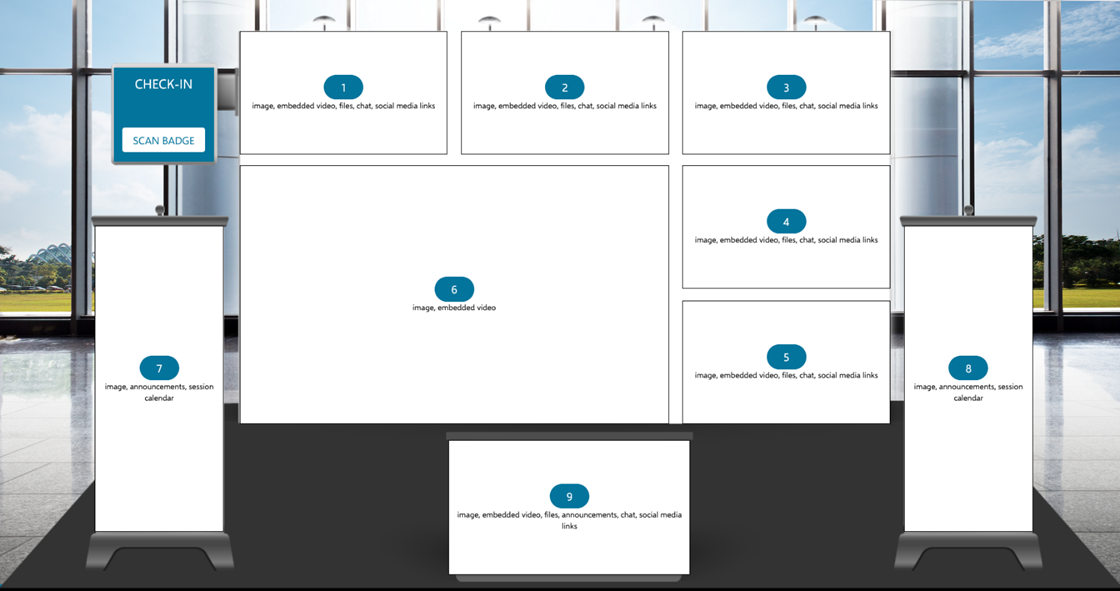
- 45×172.867
- 45×172.867
- 45×172.867
- 45×172.867
- 45×172.867
- 733×362.133
- 55×427.683
- 55×427.683
- 55×188.433
Booth B
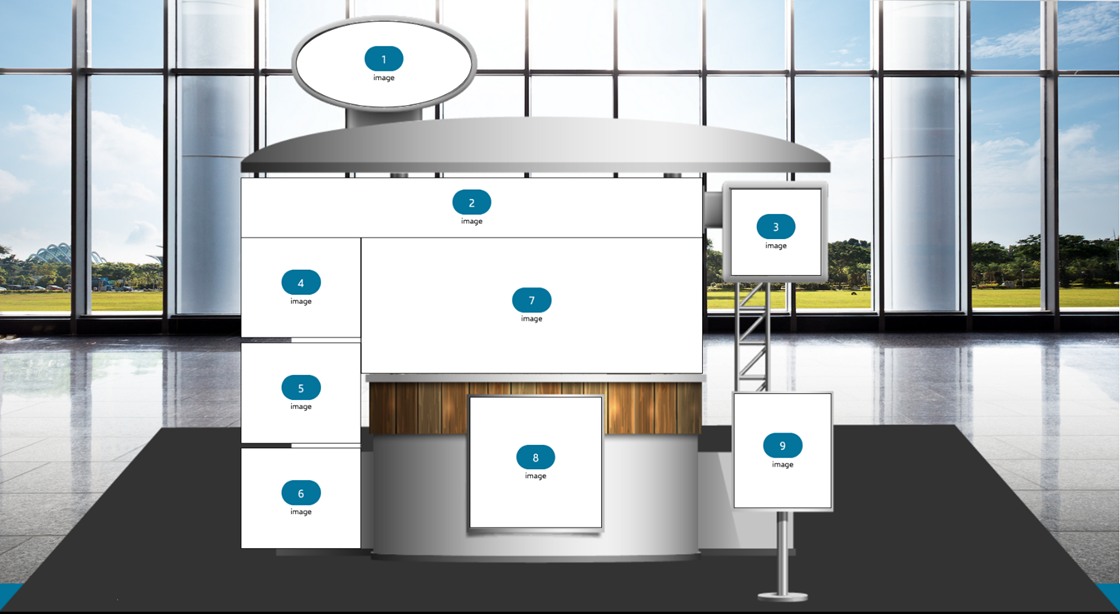
- 067×89.0667
- 167×61.9833
- 4167×89.0667
- 4×103.517
- 4×103.517
- 4×103.517
- 767×140.233
- 083×134.817
- 333×117.967
Booth C
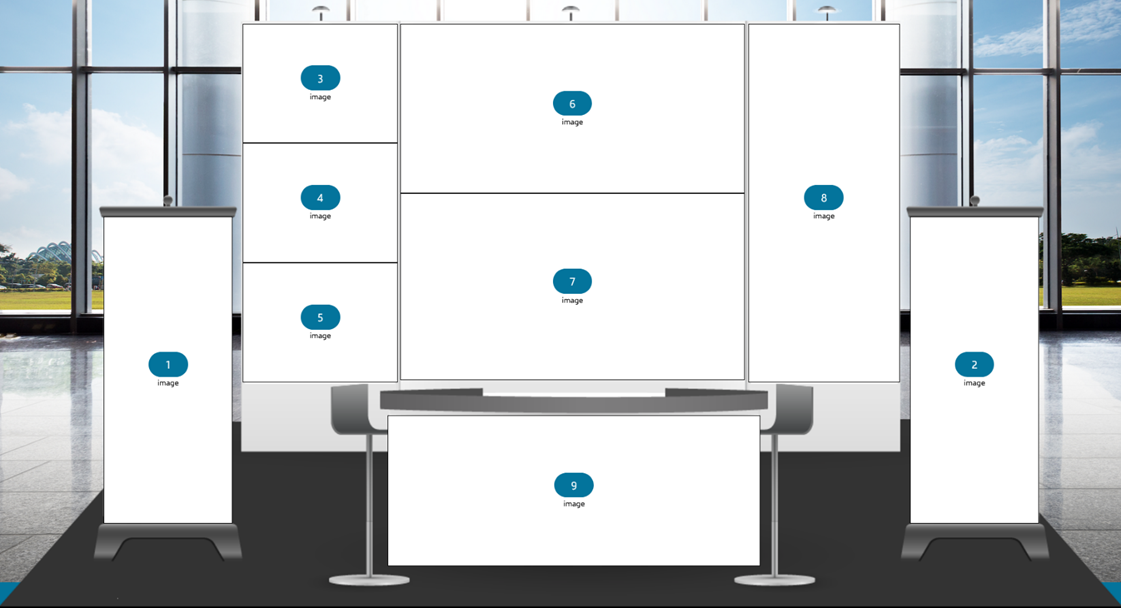
- 85×380.1
- 85×380.1
- 817×147.967
- 817×147.967
- 817×147.967
- 717×210.35
- 717×230.667
- 65×443.933
- 467×187.15
Booth D
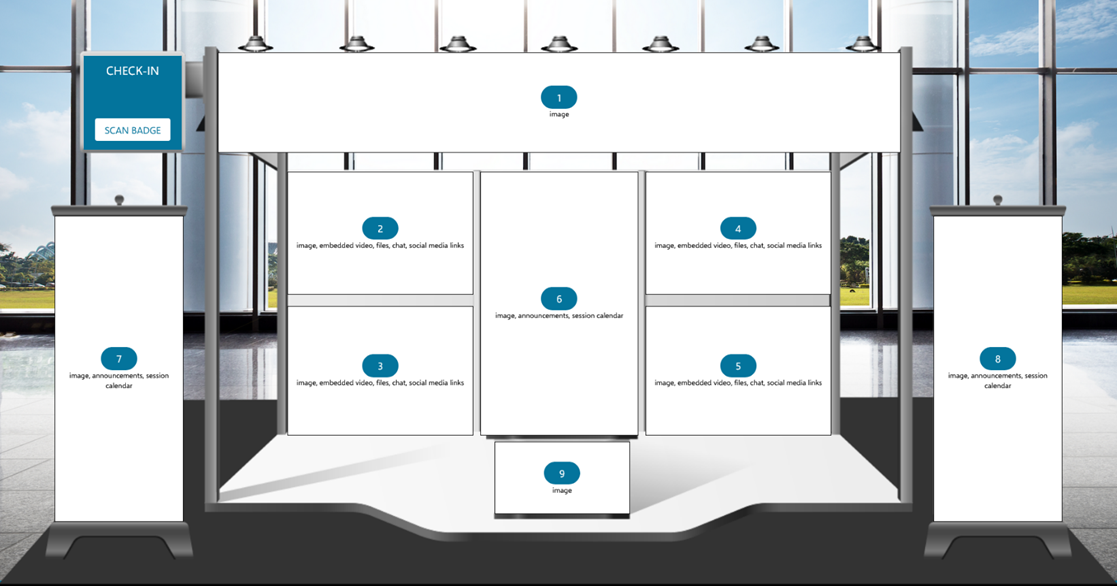
- 9×124.767
- 733×152.333
- 733×160.3
- 733×152.333
- 733×160.3
- 983×327.15
- 85×380.1
- 85×380.1
- 183×89.9333
Booth E

- 65×443.933
- 65×443.933
- 967×442.483
- 967×442.483
- 967×137.817
- 967×137.817
- 967×137.817
- 5167×105.9
- 7833×105.9
- 2×44.9667
- 85×42.0667
- 1×166.833
Booth F
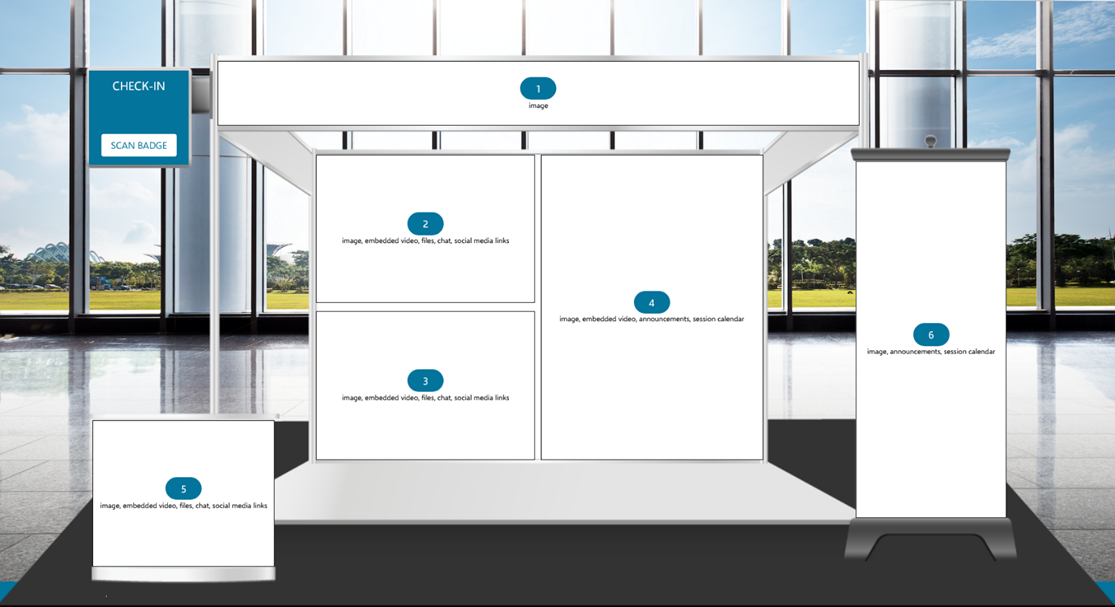
- 85×79.7833
- 433×184.967
- 433×184.967
- 6×380.1
- 567×182.067
- 65×444.667
