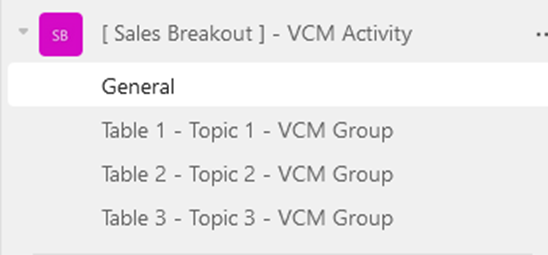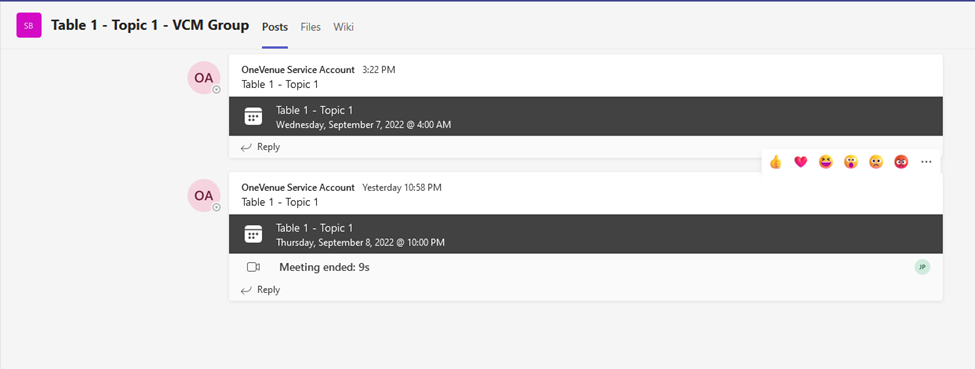Using Breakouts in OneVenue
Attendee User Manual
Registering for Breakout sessions
To find a breakout session, navigate to the Session tab in OneVenue.

Next, use the filtering or search options to find your session and register.
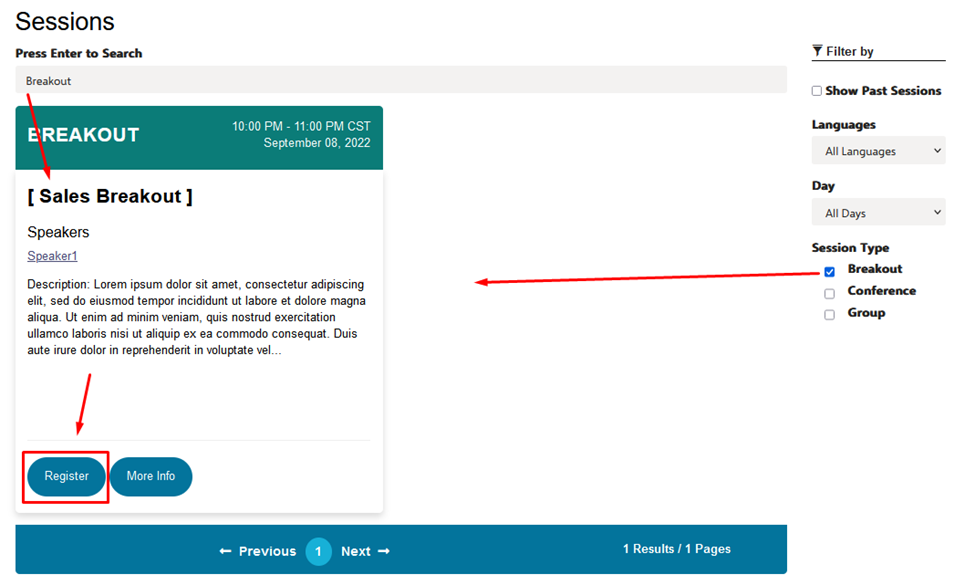
*If the session is not able to be found, check your Daily schedule in the Conference tab to see if you are registered by default if the session does not require registration*
Joining a Breakout session
Once you have located the session on your daily schedule, you should see a Join button available. Clicking Join will open a new tab asking you to join the teams meeting.
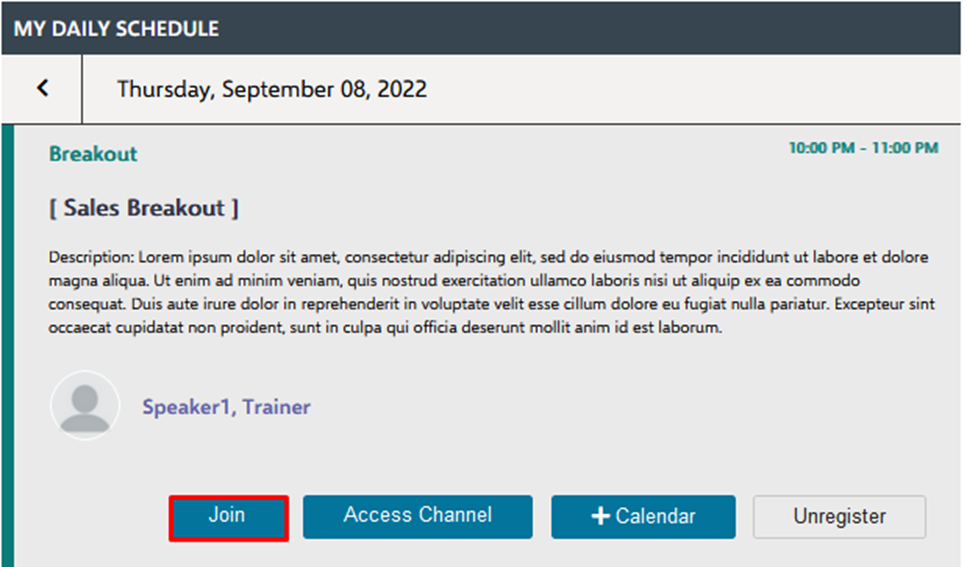
Make sure to allow permissions to your Microphone and Webcam
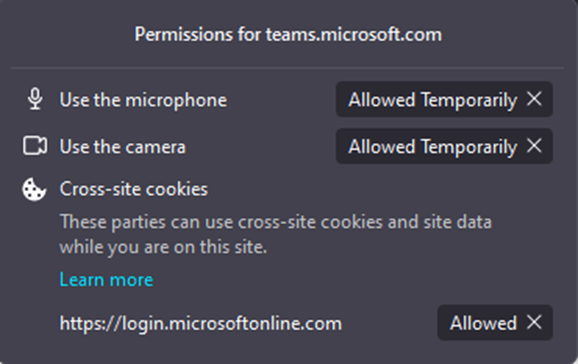
By default, you will join whichever table you are assigned within OneVenue. Click Join Now to join the meeting.
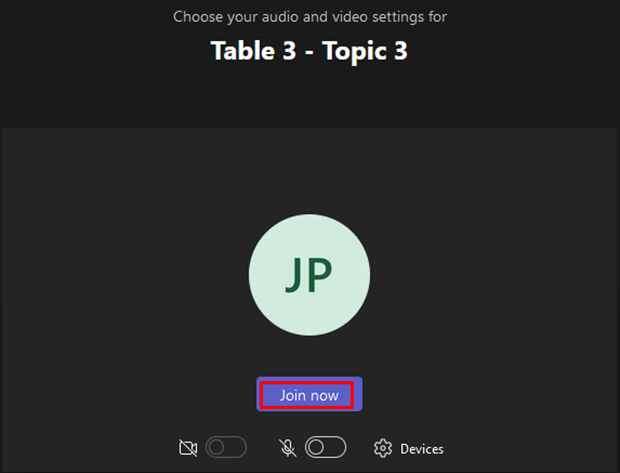
Accessing the teams’ channels
Another option is to use the Access Channel button to gain access to the Teams channels without joining the meeting. This is useful for contacting Coaches, Trainers, or Staff members who are interacting with this specific breakout.
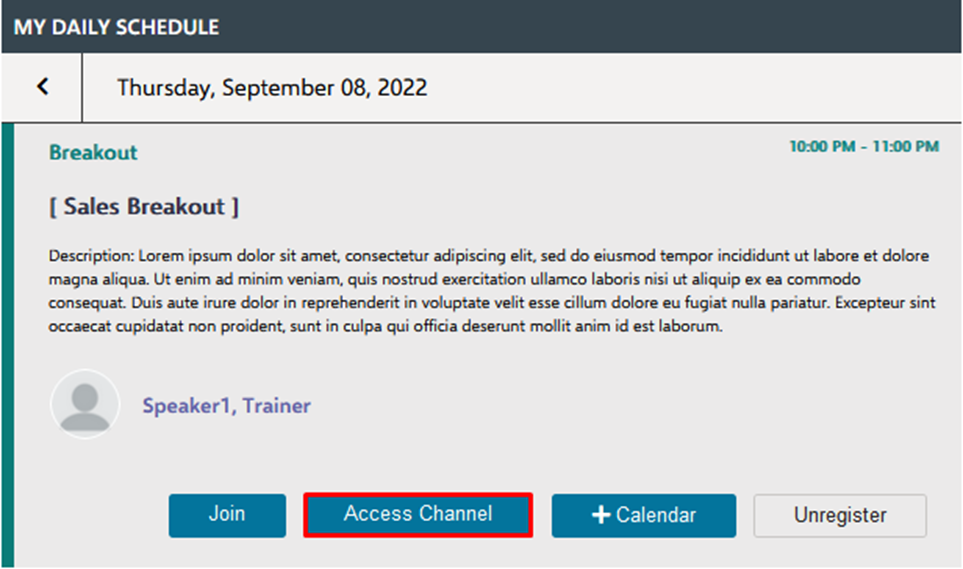
Access Channel will open a new tab, taking you directly to the teams’ channel assigned to the Breakout table you are assigned within OneVenue.
Here in the teams’ channel, you have the ability to view the chat history for the table you are assigned, where you can reply to messages, join active sessions, and get assistance from Staff or Coaches.